To translate URLs, shortcodes, and custom HTML attributes in the Advanced Translation Editor, you first need to find them using the search. This is because by default, the Advanced Translation Editor hides these elements.
Why does the Advanced Translation Editor hide URLs, shortcodes, and HTML attributes?
The Advanced Translation Editor hides URLs, shortcodes, and HTML attributes by default to prevent automatically translating an element that might break something with your site.

How do I translate URLs with the Advanced Translation Editor?
To search for and translate a URL:
- Open the page for translation in the Advanced Translation Editor.
- Search for the URL in the search field above the content to be translated.
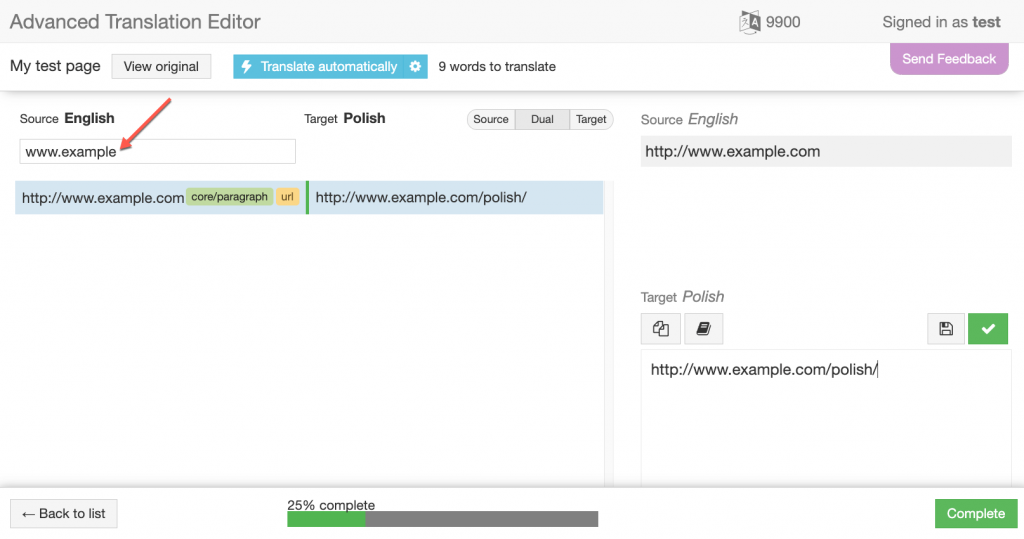
- You can then translate the value as usual.
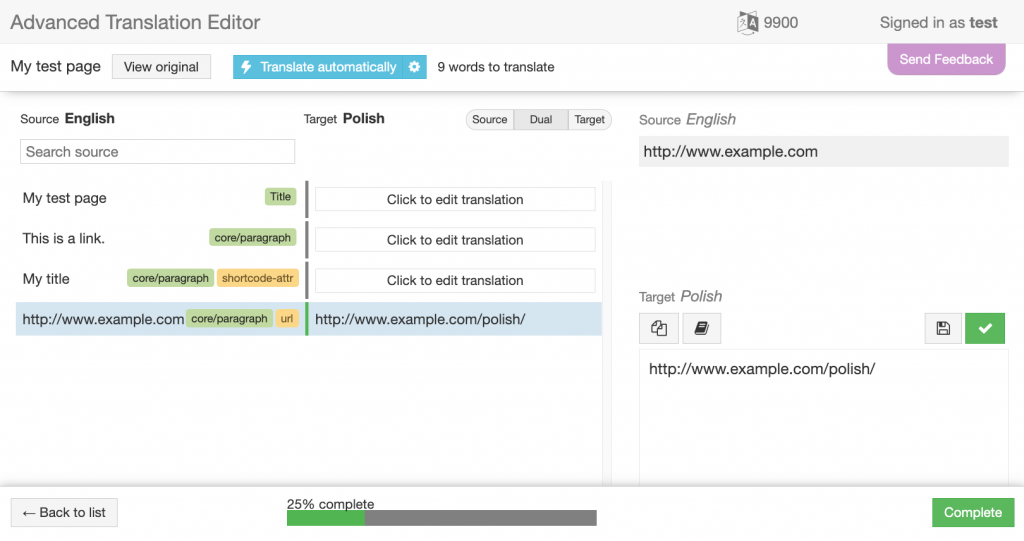
How can I translate shortcodes and custom HTML attributes with the Advanced Translation Editor?
You can use the same method to search for and translate shortcodes and custom HTML attributes. Simply search for the shortcode or the HTML value to translate.
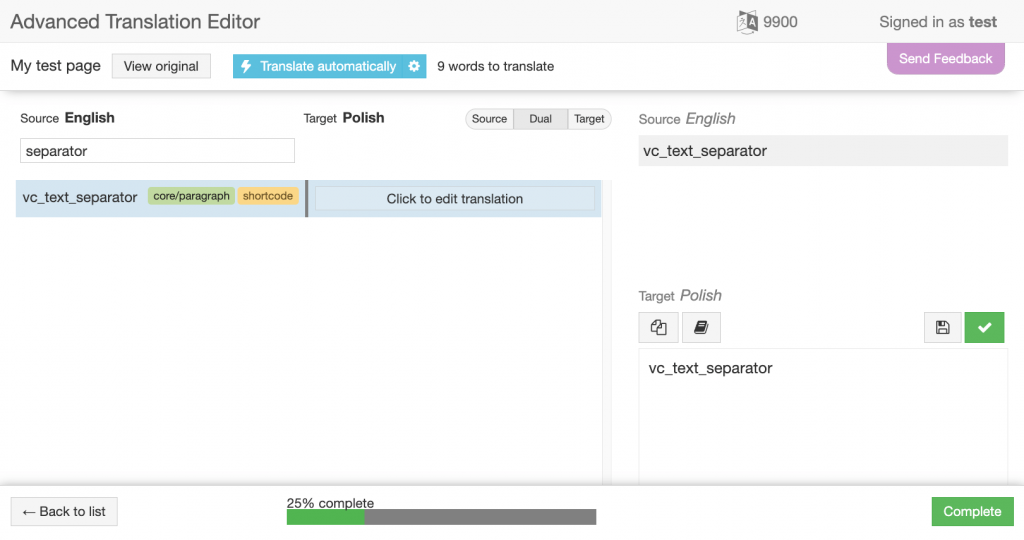
If you prefer, you can register the shortcodes and attributes for translation in the wpml-config.xml file. You can learn how to do this on the page about language configuration files.
